Whether you are looking to change your current site or want to start from afresh, purchasing and uploading a new theme can make all the difference. WordPress has a whole plethora of free or premium themes that you can purchase and install on your website. Most themes can easily be adjusted without any coding or web design knowledge, making them perfect for beginners and professionals alike.
When purchasing a theme, or downloading a free one, there are a variety of methods that you can use to make it active. All are fairly straightforward, you just need to follow the steps and you’ll be designing your website in no time. Below is a how-to guide on installing a WordPress theme.
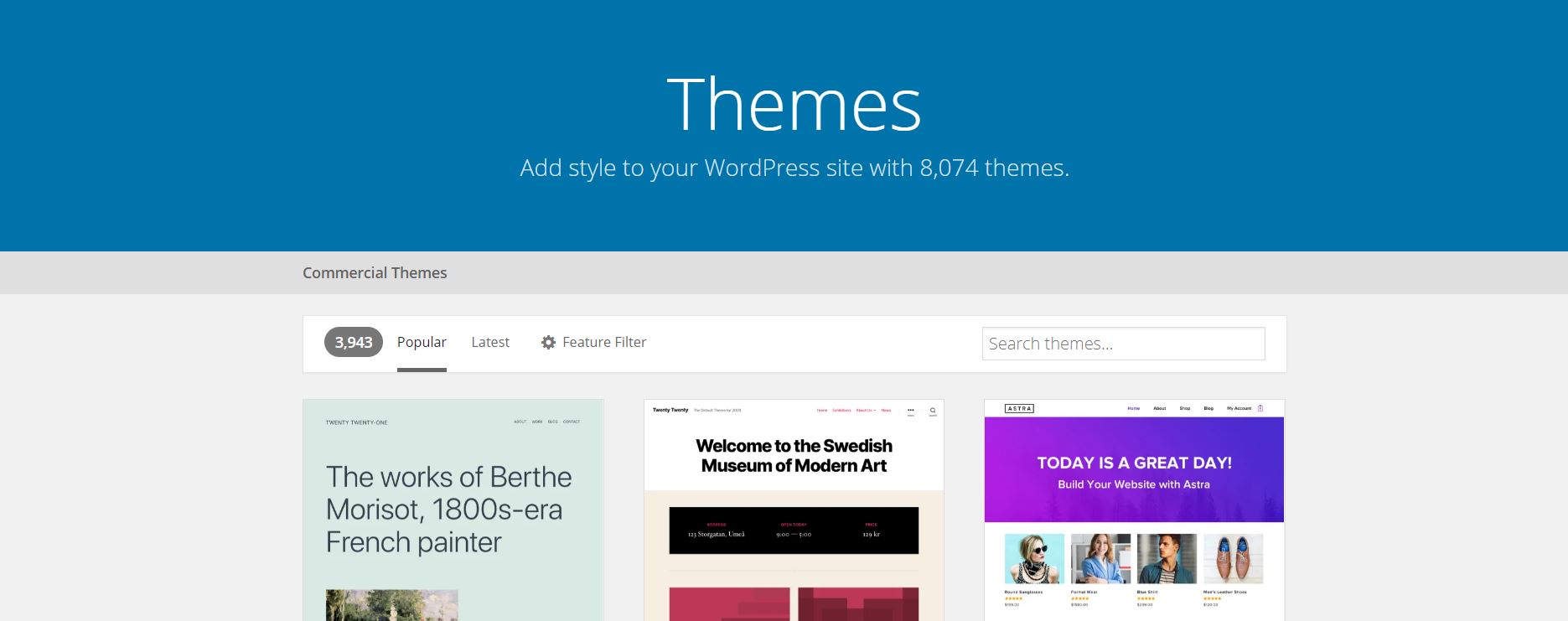
Installing a WordPress Theme Using The Theme Directory
As standard, WordPress comes with a variety of themes that you can install for free. These themes may not come with as many features or functions as a premium, purchased theme but they will have you up and running with a basic website in no time. WordPress’s free theme is a great place to start when getting used to how WordPress works.
You can find these free themes by logging into WordPress and using the theme directory to search for a design that suits your needs best. Below is a step by step guide to installing a WordPress Theme using the free theme directory.
- Log into your WordPress Account
In order to find the free WordPress themes, you will need to log into your WordPress account.
- Appearance > Click Themes
When logged into your account, look through the left hand menu and find the word Appearance. When hovering over the word a menu will appear to the right, select themes.
- Themes Page
Once the page has loaded you will be presented with the themes that are currently usable with your WordPress account. Select the “add new” button which is located at the top of the page.
- Choose Your Theme
When you click the “add new” button, you will be taken to a page where you can now select a theme that you would like. On this page, you will see a menu bar listing Featured, Popular, Latest, Favourites, Feature Filter and a search bar.
By clicking on the first three options, a variety of themes will appear matched to what you have selected. If after looking through the themes available you haven’t found what you need, you can use the feature filter section to filter to your specifications. Here you can filter by subject, features or layout.
- Click Install To Install The Theme
When you have found a theme that matches your requirements, hover over the image and click the blue install button to install the theme. Alternatively, you can click the details button to find out more about that theme before installing.
- Activate The Theme
Once you have clicked install, the theme will begin to download. It will be added to your theme page once it has been fully downloaded. To find this page, hover over appearance and select themes. Here you will see the theme, hover over it and click activate.
Your theme will now be active on your WordPress site.
Installing Your WordPress Theme Using the Upload Method
If you have purchased a premium theme from a site like Themeforest, you will need to manually upload it in order to use it. This is easily done using the upload method. Below are instructions on how to do it this way:
- Download The Theme
If you have purchased a premium theme, you need to download the .zip file which you will then upload to your WordPress site. Normally this is found in your recently purchased section from the provider.
- Log Into WordPress > Appearance > Click Themes
First, log into your WordPress account, then navigate the left-side menu until you see appearance. Hover over appearance and select theme from the menu that will appear.
- Themes Page
When the themes page has loaded you will see all the themes that your current WordPress site has access to. To install your new theme select “add new” which is located at the top of the page.
- Upload Theme
When you click add new you will be directed to the themes download page. Here you need to press the upload theme button located at the top left of the screen. When clicked, a new menu will appear where you can upload your theme.
- Install Theme
Click choose file and locate your .zip file of the purchased theme within your documents. Once selected, click install now to install the theme to your WordPress site.
- Activate Theme
Once the theme has installed, a message will appear to tell you it’s complete. Here you can click activate to make your new premium theme active. You will be able to locate your theme by going back to the themes page > Appearance > Click Themes.
Installing Your WordPress Theme Using FTP (File-Transfer Protocol)
The more advanced a theme is, the more likely it is to be big in size and too large for you to install using the manual WordPress method. If this is the case you will need to upload your theme using this FTP method. Below we have put together instructions on uploading your WordPress theme using the file transfer protocol.
- Download a File Transfer Protocol to your PC
In order to use FTP, you will need to download an FTP client to your PC. There are plenty of programs that you can download, but the more commonly used ones would be WinSCP, Filezilla or Cyberduck. When using an FTP client you will be able to access the files on your website server, from here you can edit, delete or upload new ones.
- Create FTP account with your host
In order to access your FTP information, you will need to log into your hosting provider’s backend. Depending on how they operate you should be able to create an FTP username and password that you can use to access your site. Some hosting providers work differently from others so you may need to speak to them if you can’t work it out.
- Download your WordPress Theme and Unzip the file
Download your theme from the provider and save it in a place you can access it easily within your documents. Sometimes the files that are downloaded can contain multiple file types, such as plugins and child themes. The file you will need is the .zip version of your theme. Once you have found your themes .zip file, unzip it and compress. The easiest way of doing this is by right-clicking and then clicking extract.
- Upload Your Theme
Log into your FTP client and find the root of your WordPress install. Once logged in, look for the Wp-Content folder, click into it and then select themes. Once open you can import your theme folder into it.
- Activate Your Theme
Once your files have transferred over, log into your WordPress site, hover over appearance which is located on the left-hand menu and select themes. Here you will see all the active themes that have been installed on your login. Hover over the theme that you just installed and click activate to make it live.
- Add plugins to your WordPress site
Once you have activated your theme and are happy that it’s working correctly, now is the time to consider adding some plugins. Most premium themes will come with plugins that you need to activate under your theme’s dashboard. Plugins are designed to help improve the functionality of your website and improve the user’s experience. Some plugins are a must like Yoast SEO for the SEO of your site or WP-Smush to reduce your image size. If you are migrating your website, make sure you take a look at our migration tool Transferito.
Installing a WordPress theme is achievable no matter your knowledge of WordPress. Simply choose the best option for you, and take your time following the steps. Always take a backup of your site before making any changes, that way if something is to occur, you can restore your site to its original state. If you are still struggling to install your theme after following the steps above, it may be worth looking at your themes FAQ’s as they may have some answers to your problem. If not you could contact their customer support team and see if they will install the theme for you – this may come at a cost.
What method do you tend to use when installing a WordPress theme? What are your reasons for choosing this method? Did the instructions above help you? Let us know in the comment box below, we would love to hear from you.
Try out our official WordPress plugin at https://transferito.com
